Basic concepts
When you first try to type something on the keyboard you might feel a bit overwhelmed. There are a number of differences between “regular” keyboards and our keyboard, but fear not! We will now go over all the important points, step by step.
Ortholinear
When you look at the “normal” keyboards you can see that rows of keys are shifted horizontally, such that the keys are not in straight lines vertically. This design was introduced when keyboards were used in typewriters where each key was connected to a bar that would put the letter on the paper, so the rows had to be staggered.
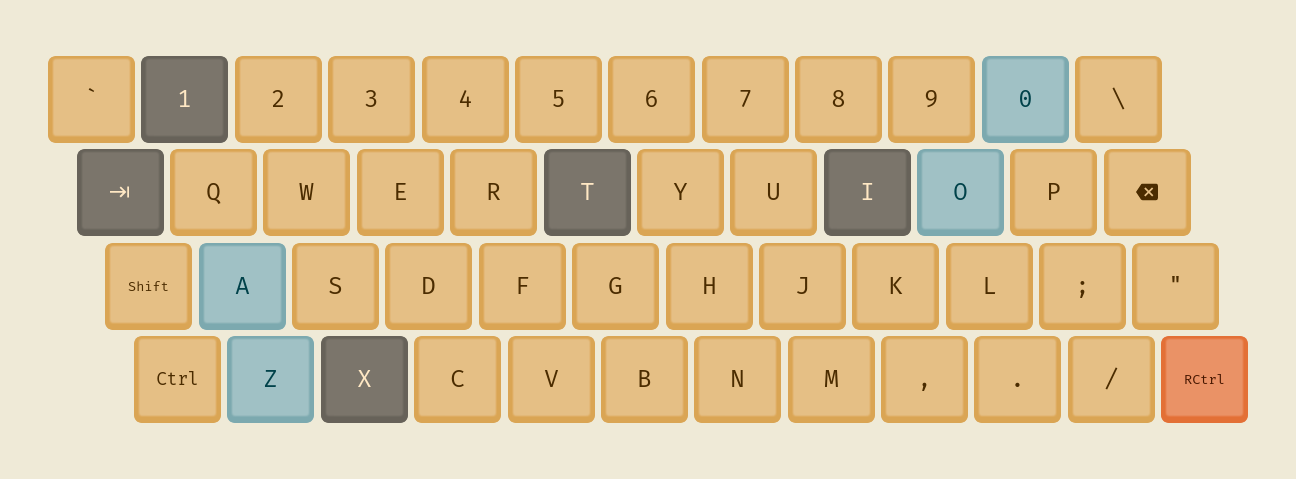 Staggered layout
Staggered layout
Modern keyboards do not need this kind of design and, when you think about it, the staggering of rows makes no sense in terms of ergonomics. Our fingers more naturally move in a straight direction, so it is better to put the keys in a straight line. Of course, because row-staggered keyboards are so popular, everyone is used to this kind of design, so it might take some time for you to get used to an ortholinear keyboard. You will need to put some effort into training your muscle memory, butexpression in the end this will lead to a healthier, more ergonomic finger movements.
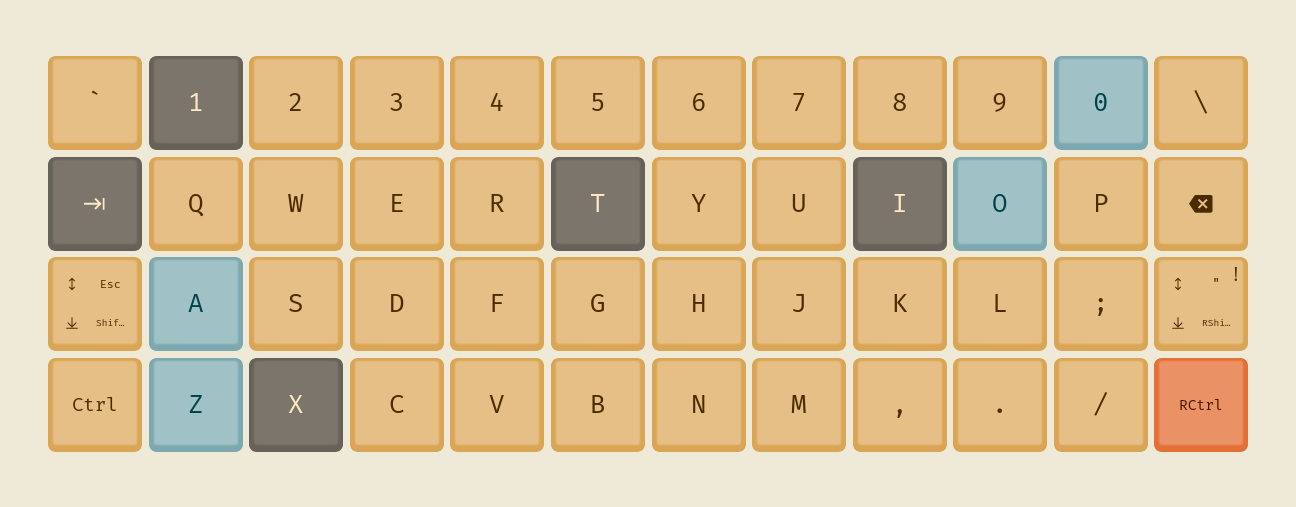 Ortholinear layout
Ortholinear layout
Split
The second thing about our keyboard (probably the most visible) is that it comes in two halves. On a regular keyboard you have to put your hands such that your wrists are constantly rotated outwards. This puts unnecessary strain on your wrists and can lead to a position in which you bend forward. With our keyboard you can spread your hands to stay in a comfortable position with your hands lying naturally on the desk/armrests.
As a bonus, with a split keyboard you get additional space between your arms, which can be used for your mouse, notebook or a cup of tea!

At the beginning you will most likely have hard time getting used to typing on a split keyboard, but over time it will become natural. Some people tend to use “incorrect” fingers for some letters (as for the “official” touch-typing finger placement) which will be instantly visible on a split keyboard when you try to access a key from one half with the opposite hand. Treat it as a good opportunity to work on your touch-typing skills to become a better typist.
Thumb cluster
Thumb is your strongest finger, but on regular keyboards you use it only to press the space button. When you think about it, this is a waste of potential and you could make greater use of your thumbs. This is why split keyboards, including ours, tend to include a cluster of keys to be accessed using your thumbs. This way you can benefit from additional, easy-to-press keys to even out the usage of your fingers.
Column stagger
When we mentioned row-stagger in regular keyboards and its lack of ergonomic qualities, there is also a different direction in which one could shift keys — vertical. Your fingers have different lengths, so e.g. your pinky has smaller “range” than your index finger. Column stagger means that some columns are shifted up/down to better align with the lengths of your fingers. This of course is different from person to person, but we tried our best to design our keyboard with a sensible amount of column stagger, to make our keyboard more ergonomic.
56 keys
When you look at our keyboard you will instantly notice that it has much less keys than the “regular” keyboards. You may be already familiar with the concept of full-size keyboards, 80% (a.k.a. TKL — ten-key-less), 60%, etc. These smaller keyboards are more handy and quite often you won’t even notice the lost keys as you never used them anyway. A full-size keyboard will generally have 104 keys. On the contrary our keyboard has only 56 keys, organized in a way that minimizes the amount of hand movement during typing. But you may wonder “how do I access all the needed keys”?
This is where specialised keyboard firmware comes into play. Our keyboard firmware is fully configurable and allows for some special key functions. One of the most important functions is the concept of “layers” used widely in small keyboards similar to ours. You can think of a “layer” as a separate set of keys on your keyboard. You can switch between layers to access different key sets when you need them. In fact, regular keyboards already have a basic concept of layers. Think of the Shift key — whenever you hold it you switch to a different set of keys, all letters become uppercase and number keys become special characters (1 -> !, 2 ->@, etc.). In our keyboard the concept of layers has been extended, and you can create a large number of layers, each for a different set of keys. However, most people fit all the important keys on 3-4 layers.
At first there is small learning curve to get used to accessing the keys on different layers, but after some time you stop thinking about it and it all comes natural.