LEDs configuration
Our keyboard supports configurable RGB LED lighting.
Separate RGB LED is located under each key, which allows to define complex color patterns.
LED configuration is done in the LEDS view in the configurator.
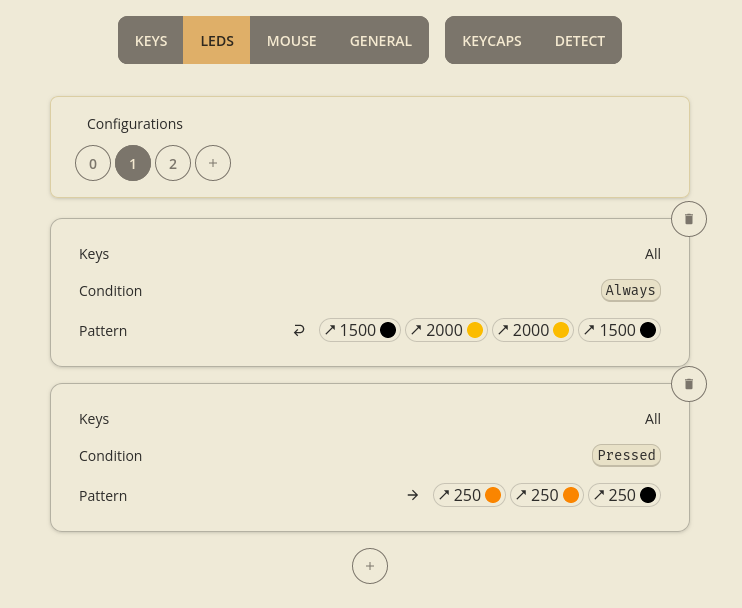
Configurations
At the top of the view you can see a list of configurations with numbers starting from 0.
At each moment only one of these configurations is in effect.
When the keyboard starts it loads LED configuration 0 and you can use the keys with actions
Led Cycle Up/Led Cycle Down to change the currently used configuration.
Led Cycle“wraps around” so you can just use a single key withLed Cycle Upto access all configurations.
Color rules
To configure how the LED colors are applied you will use so called “rules”. Each LEDs configuration consists of a set of rules that together define the color pattern being currently displayed. Rules consist of:
Keys— which keyboard keys are affected by this ruleCondition— under what conditions the rule is activatedPattern— what color pattern is applied to the matching keys
Rules are checked from top to bottom and each subsequent rule overrides the previous ones if it matches. In other words: rules at the end (bottom) have the highest priority.
Keys
Most often you want a rule to apply to all keys (which is the default for new rules),
but sometimes you may want to create rules that work only for a limited set of keys,
e.g. only left half or only the thumb keys.
In such case, you can use Keys to pick the keys that should be affected by given rule.
Condition
Sometimes you may want to apply colors to certain/all keys when some specific condition applies.
You may connect multiple conditions using AND/OR and you can negate conditions using NOT.
The final Condition applies only if the whole logical expression is true.
The following conditions are available:
-
Always— always applies, this is the default -
Led(X)— applies when given keyboard LED should be active in a “normal” keyboard; e.g. whenCapsLockis pressed, most keyboards will light a small LED to indicate this fact. You can replicate this behaviour with conditionLed(CapsLock) -
UsbOn— applies when USB connection with the computer has been established; this will almost always be true, unless you use a power-only USB cable or there are some unexpected USB issues -
Role(X)— applies to keyboard half that currently has given role;Masteris the half that is connected to your computer with USB cable (its firmware configuration is currently being used) -
Pressed— applies to a key when it is being pressed; with this condition it is possible to create color patterns shown on keystrokes -
KeyAction(X)— applies to key if it currently has given action configured; e.g.KeyAction(Transparent)will apply a rule to keys that haveTransparentaction set; note that it uses more primitive action type than what has been described in Actions -
KeyPressed(R, C)— applies to keys matched by this rule when the concrete key at given row/column is being pressed -
Layer(X)— applies when the given layer is the currently active layer -
BootloaderAllowed— applies when the AllowBootloader key has been pressed and new firmware will be accepted when flashing
Pattern
Color pattern consists of a list of “transitions”. Each transition defines how the color changes from the previous one to the new color specified in given transition.
Note that black color (RGB
#000000) means no color (LED disabled).
A transition duration is defined in milliseconds, and the value 0 means “forever”. During this time the color depends on the value of interpolation:
-
Piecewise— the color instantly changes to the transition’s color, i.e. a piecewise transition just lights LEDs with given color for specified duration -
Linear— color changes gradually from the previous color to the new one
Repeat defines how the transitions are repeated:
Once— when the last transition is reached the color pattern endsWrap— when the last transition is reached it goes back to the first one (0→1→2→0→1→2)Reflect— when the last transition is reached it changes direction (0→1→2→1→0→1→2)